How to Install SQL Server Service Packs and Cumulative Updates
I am going to show around 90% of the screens once you have downloaded an update and will be using SQLServer2012-KB4091266-x64.exe which happens be the most recent at the time of this blog post On-demand hotfix update package for SQL Server 2012 SP4.
You may have your favorite patching site that you prefer for SQL update, but here is an unofficial build chart lists site that has known Service Packs (SP), Cumulative Updates (CU), patches, hotfixes and other builds of MS SQL Server 2019, 2017, 2016, 2014, 2012, 2008 R2, 2008, 2005, 2000, 7.0, 6.5 and 6.0 that have been released.
Microsoft SQL Server Version List https://sqlserverbuilds.blogspot.com/
1. Everyone has their own preference that they may or may not Right click and run as an Administrator on .exe file. If you don't you may be prompted with User Account Controls.

You may have your favorite patching site that you prefer for SQL update, but here is an unofficial build chart lists site that has known Service Packs (SP), Cumulative Updates (CU), patches, hotfixes and other builds of MS SQL Server 2019, 2017, 2016, 2014, 2012, 2008 R2, 2008, 2005, 2000, 7.0, 6.5 and 6.0 that have been released.
Microsoft SQL Server Version List https://sqlserverbuilds.blogspot.com/


2. Wait as a pop up could be 30 seconds and then another 1-5 minutes depending upon the resources the server has for the installer to start.
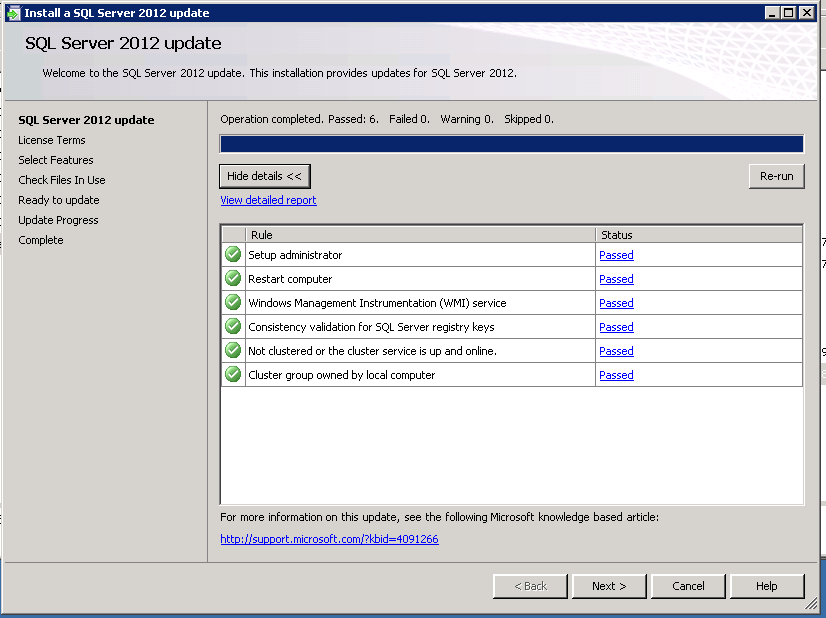

6. Next and then the next click when the Update actually starts is when SQL will be offline. This could take a few minutes to say 30-40mins depending upon resources and disk speed. Usually it’s done in 5-15mins for CU and Hot Fixes. Service Packs usually take longer.

Still in progress

Still in progress

So close to being done

8. Close and Reboot OS

3. Show details (Typically all GREEN, review any RED X) click Next
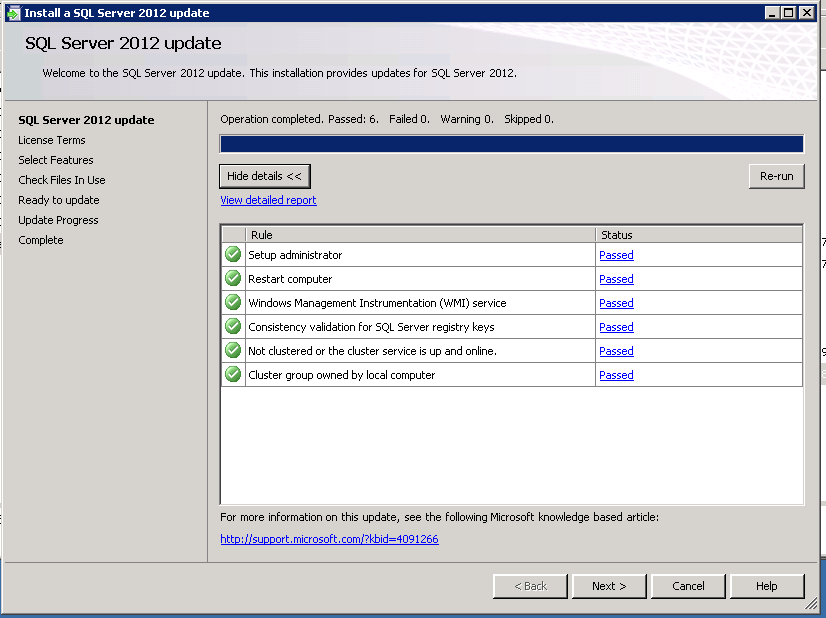
4. Accept the license terms check box. Don’t need to check the Send feature usage data. Next and Next
5. Check Files in USE ( The fdhost.exe deals with the Full Text search capability and WmiPrvSE is the acronym for Windows Management Instrumentation Provider Service and WmiPrvSE as part of Microsoft’s Web-Based Enterprise Management (WBEM) system and the Common Information Model (CIM) Microsoft Operations Manager (MOM, which is now known as SCOM [System Center Operations Manager.])

6. Next and then the next click when the Update actually starts is when SQL will be offline. This could take a few minutes to say 30-40mins depending upon resources and disk speed. Usually it’s done in 5-15mins for CU and Hot Fixes. Service Packs usually take longer.

Still in progress

Still in progress

So close to being done
7. Complete and Success is seeing all GREEN check boxes. ** Important** This places log files and a summary in the following location which is important as this will be a starting point for troubleshooting if something should report as fail.
C:\Program Files\Microsoft SQL Server\*SQLVersion*\Setup Bootstrap\Log

8. Close and Reboot OS
Verify that SQL and services are running as expected. Review SQL Logs as needed.






How To Install Sql Server Service Packs And Cumulative Updates >>>>> Download Now
ReplyDelete>>>>> Download Full
How To Install Sql Server Service Packs And Cumulative Updates >>>>> Download LINK
>>>>> Download Now
How To Install Sql Server Service Packs And Cumulative Updates >>>>> Download Full
>>>>> Download LINK Az